Hardware Manuals
SETTINGS
Each Phase Essential Remote has a stripe of 4 RGB leds and those are pre-defined to indicate various information.
Open VirtualDJ Settings->OPTIONS tab->CONTROLLER category and find the following 2 options.
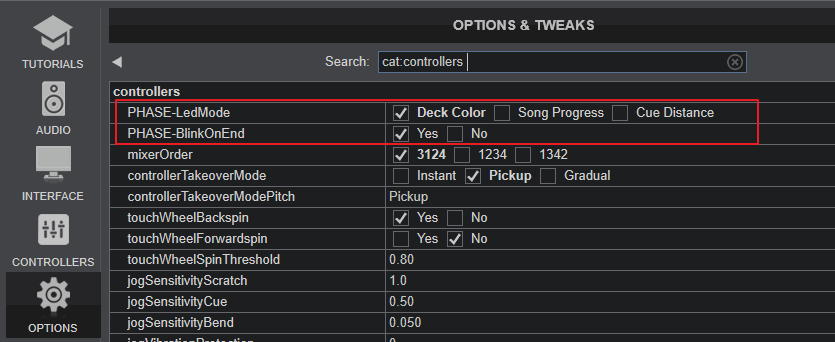
PHASE-LedMode :
- Deck-Color (Default value) : Leds of Remote will reflect the color assigned from Phase Manager.
- Song Progress : Leds of Remote will indicate the loaded Track's progress (full when at the beginning, 1 led when reaching end) and will use the default Deck color (blue for Deck 1, red for Deck 2 etc)
- Cue Distance : Leds of Remote will reflect the color assigned from Phase Manager, but will gradually become white as the track reaches a Hotcue. When Track is on a Hotcue, all leds will become white.
PHASE-BlinkOnEnd : When set to Yes (default value), the leds of the Phase Remote will blink when Track reaches its End. The time before Track's End can be adjusted from endOfSOngWarning setting value.
Other Info
Battery level : You can check the battery levels of the Remotes, by hovering mouse on the Battery indicator on the default skin of VirtualDJ at the topbar.
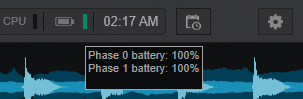
Additionally, the leds of the Remote will blink white when the battery reaches below 9%.
Enable/Disable Remote : When the Remote is on its base (Receiver), the VirtualDJ Deck is free to be control by any skin control and/or controller. When the Remote is out of the base, the playing status is granted to the Phase Remote.
The Phase Receiver can be also ignored, if the Vinyl mode of the Deck is turned off. In this case, the leds of the Phase Remote will be turned off.
DVS mode
The Phase can operate as a DVS device too. This way was used before the HID support in firmware version 8. In this case you will need to ...
- Have a sound-card or mixer/controller with DVS inputs and set the Audio Setup accordingly https://www.virtualdj.com/manuals/virtualdj/settings/audiosetup/timecode.html
- Connect the RCA outputs (at the back of the Phase) with the RCA inputs of your mixer/controller.
- From VirtualDJ Settings -> CONTROLLER tab select the "Ignore" from the Mapping drop-down for the Phase device.






