Hardware Manuals
SETUP
Step 1. Connections
Connect the CMD Studio 4a to a USB port of your computer using the provided USB cable. Connect a pair of amplified speakers to the Master Output at the rear panel of the unit and your Headphones at the front socket.
Step 2. Drivers
Windows : Download and install the Behringer Studio4a ASIO drivers from https://www.behringer.com/Categories/Behringer/Computer-Audio/DJ-Controllers/CMD-STUDIO-4a/p/P0809/Downloads
Mac OSX : No drivers is required to be installed for Mac OSX computers.
Step 3. VirtualDJ
Install VirtualDJ 8 from http://www.virtualdj.com/download/index.html (in case you have not done already)
Start VirtualDJ and login with your Account credentials. A Pro Infinity, Pro Subscription or Plus Behringer CMD Studio 4a Controller License is required.
Find a detailed installation procedure at https://www.virtualdj.com/manuals/virtualdj/quickstart/index.html
A detection window will appear when the unit is first connected with VirtualDJ, verifying proper connection
Click on the Use Soundcard button in order VirtualDJ to apply the pre-defined audio configuration using the built-in sound-card of the unit. Speakers need to be connected to the rear panel of the unit in this case.
Click to OK
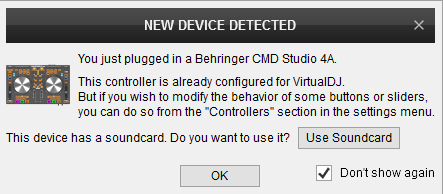
The unit is now ready to operate with VirtualDJ.
Controls





