Hardware Manuals
SETUP
Drivers
Windows : Install the necessary Windows driver from .. https://assets.ctfassets.net/npp5hauu4haq/54lT3MJT0Y9KXMy8LbNs0C/9ee4bf1ffef0c3869bef396e5f73700e/TheNextBeat_UsbAudio_v5.22.0_2021-09-13_setup.exe
Mac : No driver is required to be installed.
VirtualDJ Setup
Once VirtualDJ is launched, a Connect Window will appear to choose one of the available ways to login.
A Pro Infinity, a Pro Subscription, a Home Plus License or a Limited Edition keycode is required to use the Next Beat. Without any of the above the controller will operate for 10 minutes each time you restart VirtualDJ.
https://www.virtualdj.com/buy/index.html
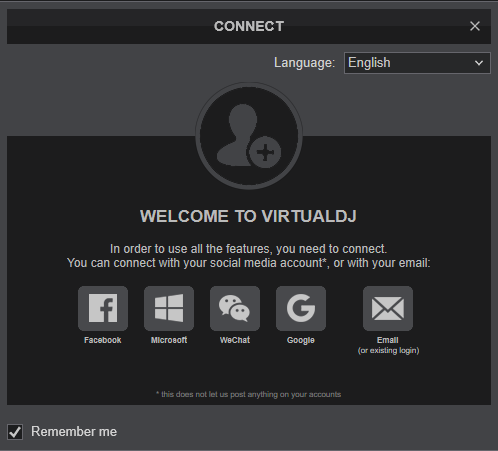
Click on the The Next Beat button to allow VirtualDJ to auto-create the pre-defined audio configuration. Speakers need to be connected to the rear panel of the device.
Click on "Computer" button if you don't have speakers to connect and need to output sound from your computer's built on sound card.
Click to OK
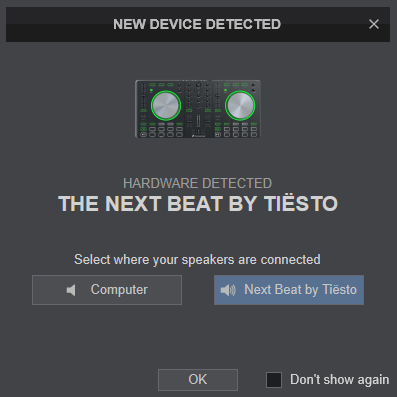
The unit is now ready to operate.
MIDI Operation.
The unit should be visible in the MAPPING tab of Config and the “factory default” available/selected from the Mappings drop-down list. The factory default Mapping offers the functions described in this Manual, however those can be adjusted to your needs via VDJ Script actions.
Find more details at https://www.virtualdj.com/wiki/VDJ8script.html
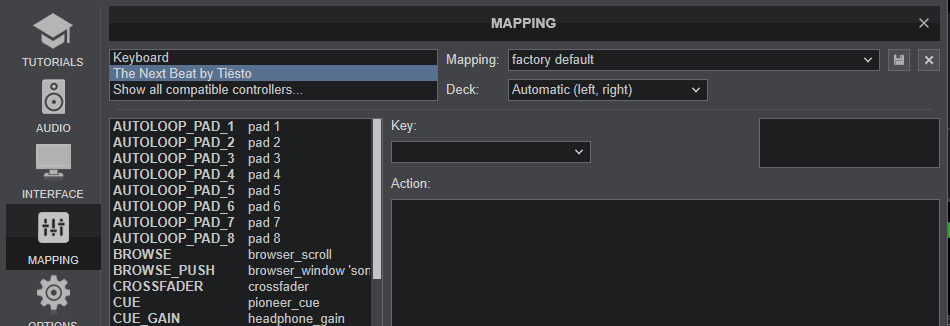
AUDIO Setup
The unit has a pre-defined Audio configuration and a special button in the AUDIO tab of Config to provide that. The default audio configuration requires speakers to be connected at the rear panel Master RCA sockets and headphones at the front panel 1/4" or 1/8" socket.
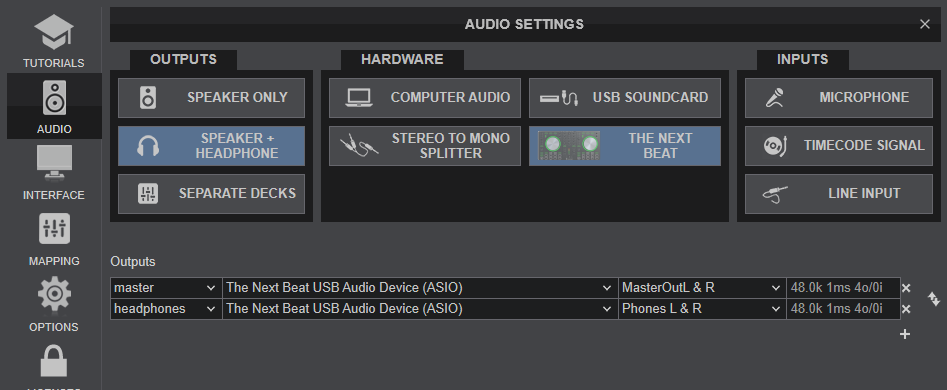
Refer to VirtualDJ Manual for alternative audio configurations http://www.virtualdj.com/manuals/virtualdj8/settings/audiosetup.html
For further software settings please refer to the User Guide of VirtualDJ.
http://www.virtualdj.com/manuals/virtualdj8/index.html
Layout





