User Manual
smart folders
VirtualDJ offers a specialized set of folders that are exclusive to the software. Each folder offers a specific function that will help organize and search your file library easier and more efficiently.
 FAVORITE FOLDERS
FAVORITE FOLDERS
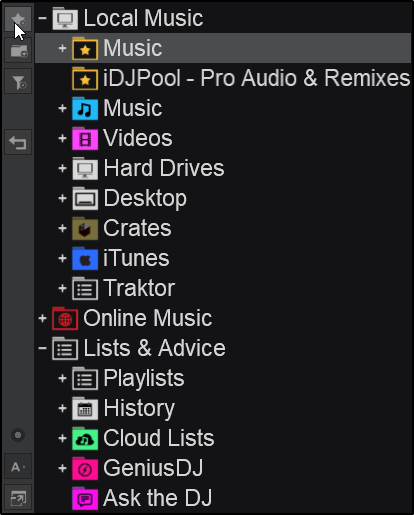
You may want to define a collection of directories which are most frequently used. For example, “Hits of Today” or “My Music” The best solution is using the Favorite Folders. Think of Favorite Folders as Shortcuts to a folder in the operating system.
Select a folder (or a subfolder) from the Folder List and click on the favorite folder button (in the Side Toolbar) to set this folder as a Favorite (or right-click on the same folder and choose this option from the offered menu). The Favorite folder will be then added at the bottom of your Folder List as a clone and will get a special icon.
Favorite folders are mainly used to provide quick access to folders that you frequently visit and get constantly updated along with the original folder (monitored).
Right-click on a Favorite Folder to Remove or Rename it (can have a different name from the original), or even create a subfolder and other offered Batch operations such as Add/Remove to/from Search DB, analyze for BPM etc.
Favorite Folders will carry all their sub-folders, along with all the nested Virtual or Filter Folders. Any changes done on either the original or the Favorite folder will apply on both.
 VIRTUAL FOLDERS
VIRTUAL FOLDERS
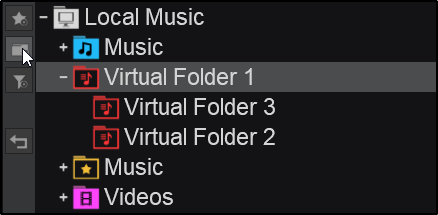
If a folder, a Favorite folder or another Virtual folder is in focus (highlighted) at the time of creation, the new Virtual folder display it in the Root menu. This is where the Virtual Folder will be nested. Selecting the Root selection from the menu will add the newly created Virtual folder to the bottom of the Folders List.
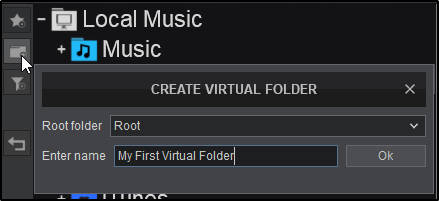
Virtual Folders can be dragged and moved to new positions in the Folders List and nested inside other folders. However, Virtual Folders cannot be nested in Filter Folders or playlists (itunes, crates, etc).
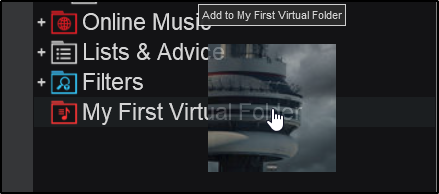
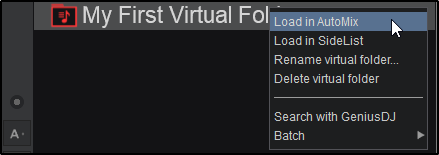
 FILTER FOLDERS
FILTER FOLDERS
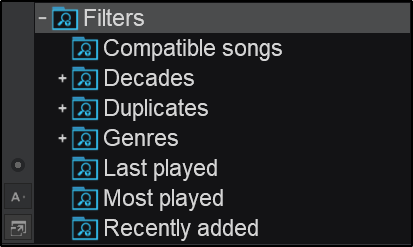
Filter folders dynamically organize a collection of files by applying conditions that automatically filter (search) the database for files that match the criteria outlined.
To get you started, VirtualDJ comes with a few (by default) in the blue folder listed as Filters. These Filters are commonly used and make finding and organizing your music library a whole lot easier.
The default Filter Folders are as follows:
creating your own filter folders
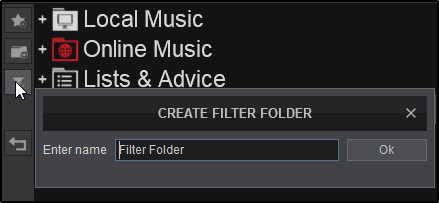
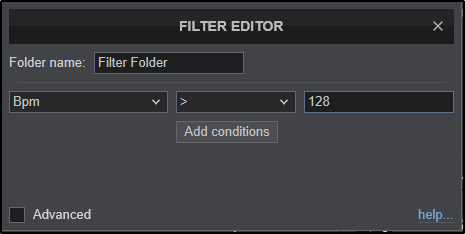
You can also click on Add Conditions to create additional filter criteria for a single filter.
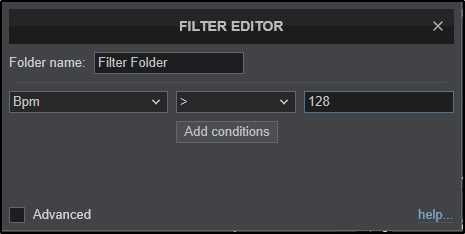
Filter Folders can be nested inside normal folders, Favorite Folders and Virtual Folders. If the folder has focus (highlighted) when the Filter Folder button is pressed, the folder will nest itself inside that folder. By default, Filter Folders will apply to the entire Database if not nested inside another folder.
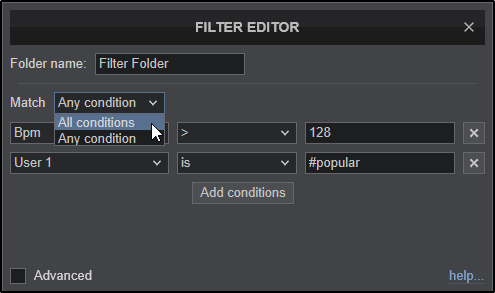
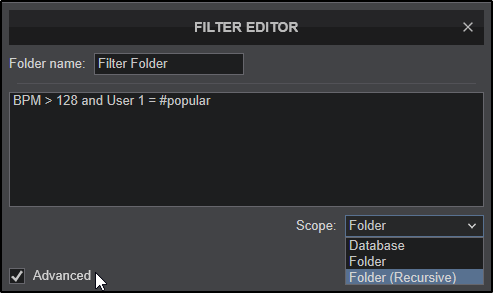
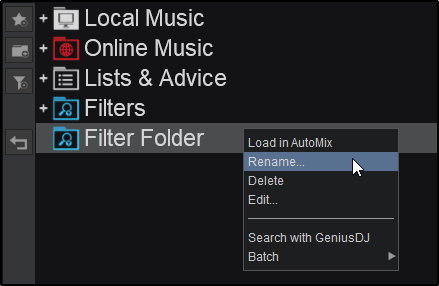
EXAMPLES OF FILTER FOLDER SYNTAX
More Filter examples are available at https://virtualdj.com/manuals/virtualdj/appendix/filtersyntax/index.html
Online Music





